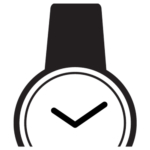Welcome to our comprehensive guide on how to set up your smartwatch and connect it to your Android phone and iPhone! If you’ve just purchased a smartwatch or already have one but don’t know how to connect it to your smartphone, don’t worry, we’re here to help.
This article will provide simple and easy-to-follow steps to set up your smartwatch and sync it with your phone. Learn how to unlock your device’s full potential by making the most of its incredible features.
Share this guide with your friends so everyone can experience the magic of a connected smartwatch!

Why connect your smartwatch to your cell phone?
Connecting your smartwatch to your cell phone offers advantages and features that make this synchronization essential. Through this connection, you will receive real-time notifications directly on your wrist and access to detailed health and physical activity monitoring.
You can also control your smartphone’s music playback and camera remotely. Setting up the smartwatch will allow you to access apps, facilitate daily activities, and activate Do Not Disturb mode for moments of concentration.
Furthermore, this connection will contribute to battery savings by optimizing the use of both devices. In the next block, we will look at each reason in more detail!
1. Real-Time Notifications
The possibility of receiving real-time notifications on your smartwatch is one of the main advantages of connecting it to your cell phone.
With this synchronization, you will no longer need always to pick up your cell phone to check messages, emails, calls or social media updates. Notifications are displayed directly on your wrist, allowing you to stay informed discreetly and conveniently.
Additionally, depending on the smartwatch model and your phone’s operating system, you can customize which apps will send notifications to the device. This functionality makes the smartwatch an extension of your cell phone, keeping you connected to the virtual world practically and efficiently.
2. Health and Activity Monitoring
Connecting your smartwatch to your cell phone gives you access to advanced health and physical activity monitoring, which are essential features of these devices.
With built-in sensors, the smartwatch can track your heart rate, blood oxygen levels, sleep quality and step count throughout the day.
This data is synced with apps on your phone, allowing you to analyze your performance and set goals to improve your health and fitness.
Activity tracking is valuable for athletes and fitness enthusiasts as it allows you to track and record performance in different sports and exercises in detail. This information is essential for understanding your progress, identifying areas for improvement, and maintaining a healthy routine.
3. Music and Camera Control
By connecting your smartwatch to your cell phone, you gain the benefit of music and camera control directly from your wrist. This functionality offers convenience and practicality, allowing you to manage your playlists and adjust the volume of songs without having to pick up your cell phone.
Furthermore, during physical activities or special moments, you can control your cell phone camera remotely using your smartwatch, making it easier to capture photos and videos.
This integration between the smartwatch and the cell phone makes the user experience more fluid and pleasant, as you can enjoy your favorite music and record special moments quickly and simply, all within reach of your wrist.
4. Access to Applications
When you connect your smartwatch to your cell phone, you get access to several applications directly on your wrist. Many smartwatches offer a variety of apps that can be installed and used for various purposes, such as exercise tracking, weather, reminders, calendars, social media, and more.
This integration lets you have useful and important information at your fingertips without taking your cell phone out of your pocket.
Furthermore, interaction with applications on the smartwatch is quick and practical, providing a more efficient and convenient experience in everyday life.
5. Ease of Daily Activities
The smartwatch speeds up many tasks, allowing you to respond to messages, emails, and calls directly from your wrist without picking up your cell phone. Plus, it gives you quick access to useful features like reminders, calendars, and weather, ensuring you’re always organized and prepared for the day.
During physical exercise, activity monitoring on your smartwatch helps you maintain your pace and monitor your performance.
It can track steps, distance traveled, calories burned and even heart rate, providing valuable insights to improve your fitness.
6. Do Not Disturb and Battery Saving Mode
Do Not Disturb mode and battery saving are essential features of connecting your smartwatch to your cell phone.
Do Not Disturb mode allows you to silence notifications and alerts at specific times or during important activities, ensuring moments of tranquility and focus.
Furthermore, battery saving is a significant advantage, as it allows you to extend the life of the smartwatch, especially in times of low charge. When connected to your cell phone, you can configure the smartwatch to optimize energy consumption, deactivate unnecessary functions, and extend battery life.
These features combined provide an enhanced experience when using your smartwatch daily, allowing greater control over incoming notifications and ensuring the battery lasts as long as possible, making it a reliable companion in all situations.
Step by Step to Connect a Smartwatch to an Android Cell Phone
To connect a smartwatch to your Android phone, follow these simple steps. First, check device compatibility. Charge the smartwatch and activate Bluetooth on your cell phone. Then, turn on your smartwatch and search for Bluetooth devices on your phone. Select the smartwatch and authorize the connection.
Confirm the pairing code, wait for the connection, and that’s it! Now, you can enjoy the features of your smartwatch connected to your cell phone.
If you need more details on how to set up your smartwatch, consult the device manual for specific guidance. Now, let’s take a closer look at these steps in the following section. Keep reading!
1. Check Compatibility
Before connecting your smartwatch to your Android phone, checking the device’s compatibility is essential. Ensure your cell phone is compatible with the smartwatch you intend to pair. This information is usually available on the smartwatch packaging or on the manufacturer’s website.
Also, check if the smartwatch app is compatible with your cell phone’s operating system. For iPhone devices, make sure the smartwatch is compatible with the iOS system and search for the smartwatch app in the App Store.
With compatibility confirmed, you will be ready to configure the smartwatch and take advantage of all its features connected to your cell phone.
2. Charge the Smartwatch
Before connecting your smartwatch to your Android cell phone, it is important to ensure that the device is fully charged. Check the smartwatch’s battery level and, if necessary, connect it to the charger provided by the manufacturer.
Generally, the pairing and configuration process requires enough power to avoid interruptions.
A full charge will also allow you to explore the full functionality of the smartwatch without worrying about battery life. Ensure the charging indicator is active and wait until the smartwatch is ready.
With the battery charged, you can start connecting and configuring the smartwatch with your Android cell phone.
3. Active Bluetooth
Bluetooth allows wireless communication between the smartwatch and the cell phone, enabling the exchange of information, notifications, and other features. On your cell phone, access the settings and look for the Bluetooth option or the corresponding icon.
Tap to activate it. Then, go to the smartwatch settings and find the Bluetooth or Connections option. Activate Bluetooth on the smartwatch as well. With Bluetooth enabled on both devices, they will be ready to find each other and establish a connection.
The next step is to pair the devices to communicate and share data securely and efficiently.
4. Start the Smartwatch
Generally, just press and hold the power or on/off button until the smartwatch screen lights up.
Also, check that the battery is charged enough for the pairing process to complete without interruption. A smartwatch with a low charge can make it difficult to establish a stable connection with your cell phone and even interrupt the process.
Once the smartwatch is turned on, it is ready to be paired with your cell phone. Continue following the previous steps to activate Bluetooth on your phone and smartwatch, and then search for the Bluetooth device on your phone to begin the pairing process.
Make sure your smartwatch is close to your phone during this process to ensure a successful connection.
5. Search for Bluetooth Devices
After activating Bluetooth on both your cell phone and smartwatch, go to your cell phone’s Bluetooth settings. This can usually be found in the system settings or notification bar. Within the Bluetooth settings, select the Search for Devices or Add New Device option.
The phone will start searching for nearby Bluetooth devices. Wait a few seconds until the name of the smartwatch appears in the list of found devices. The name of the smartwatch may vary depending on the model and manufacturer.
Once the smartwatch’s name appears in the list, tap it to select it and begin the pairing process.

6. Select Cell Phone
After turning on your smartwatch and enabling Bluetooth on both devices, you will see a list of Bluetooth devices available on your smartwatch. At this point, select the name of the cell phone you want to connect the smartwatch to.
Generally, the smartwatch will show the names of nearby devices in the form of a list or grid, allowing you to choose the correct cell phone. Make sure to select the cell phone that matches the one you want to pair.
In some cases, if several cell phones are nearby, they may have similar names, which can cause some confusion. Check your cell phone name before selecting it to ensure you are connecting to the correct device.
After selecting the cell phone, the smartwatch will begin the pairing process and send a connection request to the cell phone. Wait for the cell phone to accept the request and confirm the connection with the smartwatch.
Once connected, the smartwatch will display a message confirming successful pairing.
7. Authorize the Connection
After selecting the cell phone on the smartwatch, the next step is to authorize the connection between the devices. Generally, the cell phone will receive a notification that the smartwatch wants to connect. Tap the notification or open your phone’s Bluetooth settings to allow pairing.
The cell phone will ask for your confirmation to allow the smartwatch to access some information and resources on the device.
This authorization is necessary so that the smartwatch can display notifications, receive health data, and access contacts, among other features. Carefully read the requested permissions and agree to them if you agree.
In some cases, entering a pairing code on your cell phone may be necessary to ensure the connection is secure. Ensure you enter the code correctly on both your phone and smartwatch to complete the pairing process.
8. Confirm Pairing Code
After selecting the cell phone and authorizing the connection, it may be necessary to confirm a pairing code to ensure the security of the connection between the smartwatch and the cell phone. Generally, the smartwatch will display a code on the screen, and the same code will be displayed on the cell phone.
Check that the codes displayed on both devices are the same and confirm the match. If the codes are the same, confirm the connection on your cell phone to proceed with pairing.
This confirmation step is a security measure to ensure that only the desired devices are connected to each other.
By confirming the code, you are ensuring that the smartwatch is connecting to the correct cell phone and preventing possible unauthorized access to both devices.

9. Wait for Connection
After confirming the pairing code, wait a few moments for the connection between the smartwatch and the cell phone to be completely established. This process may take a few seconds, depending on the devices and the quality of the Bluetooth connection.
While waiting, the smartwatch may display a message indicating that it is pairing or connecting to the cell phone. Be patient and avoid interrupting the process.
Once the connection is successfully established, the smartwatch and cell phone will be connected and ready to synchronize information and notifications and allow access to the features offered by the smartwatch application.
10. Take advantage of the Features
Now that the smartwatch is connected to your cell phone, you can take advantage of all the functionality and features that this powerful accessory offers.
Receive real-time notifications directly on your wrist, monitor your health and physical activity, control music playback and even take photos remotely using your smartwatch.
Explore the apps available on your smartwatch to further personalize the wearing experience. Download watch faces that match your style and daily needs. Use the voice assistant to perform commands and searches without having to touch your cell phone.
Remember that a smartwatch is an extension of your cell phone, making your life more practical and convenient.
Step by Step to Connect a Smartwatch to an iPhone
Let’s now see step by step how to connect a Smartwatch to an iPhone. There will be 10 simple steps to ensure the perfect connection between devices.
We’ll learn how to set up your smartwatch and even how to set up a smartwatch from China so you can make the most of all the functionality and features available. Follow each step carefully to enjoy a complete and seamless experience between your iPhone and smartwatch. Let’s go!
1. Check Compatibility
Before proceeding with the connection, it is essential to check the compatibility of the smartwatch with your iPhone. Ensure the smartwatch model is compatible with the iOS operating system and supports cell phone connection.
Generally, most modern smartwatches are compatible with iPhones and allow connection via Bluetooth. Check the manufacturer’s specifications and product description, or consult your user manual to confirm compatibility.
Once compatibility is confirmed, you will be ready to connect your watch to your cell phone and enjoy all the advantages of a Bluetooth smartwatch that easily connects to your iPhone.
2. Charge the Smartwatch
Before starting the connection process, make sure your smartwatch is fully charged. Connecting a smartwatch to your iPhone can take a few minutes, and it’s important to ensure the device has enough power to complete the pairing.
Use the charging cable provided with your smartwatch and connect it to a suitable power source. Wait until the charging indicator indicates that the device is fully charged.
This will ensure that your smartwatch does not turn off during the pairing process, preventing interruptions and making it easier to set up your watch on your iPhone properly.
With the smartwatch properly charged, you will be ready to continue connecting with your iPhone.
3. Ative o Bluetooth
After ensuring that the smartwatch is fully charged, it’s time to activate Bluetooth on your iPhone. Bluetooth is the technology that allows wireless communication between the smartwatch and the cell phone, essential for pairing. To turn on Bluetooth, go to iPhone settings and tap Bluetooth.
Make sure the switch is in the on (green) position. With Bluetooth turned on, your iPhone will be ready to search for nearby devices, including your smartwatch. Remember to keep your smartwatch close to your iPhone during the pairing process. You are now ready to proceed to the next step and begin connecting your smartwatch and iPhone.
4. Ligue o Smartwatch
Before proceeding with pairing, it is essential to ensure that the smartwatch is turned on. Press and hold the smartwatch’s power button until the device boots up.
The procedure may vary depending on the smartwatch model, but it is usually a button located on the side or bottom of the device. After turning on the smartwatch, the startup screen or brand logo should appear.
Wait until the smartwatch is completely turned on before proceeding to the next step.
With the smartwatch properly turned on, you are ready to begin the pairing process with the iPhone and enjoy all the features this connection offers.
5. Search for Bluetooth Devices
With your smartwatch turned on and your iPhone’s Bluetooth turned on, it’s time to look for available Bluetooth devices for pairing. On iPhone, go to Settings and select Bluetooth.
Your iPhone will begin searching for nearby Bluetooth devices. Wait a few seconds until the name or model of your smartwatch appears in the list of found devices.
Generally, the name of the smartwatch will be displayed with the corresponding brand or model. Tap the smartwatch name in the list to begin the pairing process.
The iPhone will send a connection request to the smartwatch, and you will need to confirm the connection on the smartwatch itself by following the on-screen instructions. Once confirmed, the pairing will be established, and the smartwatch will be connected to the iPhone, allowing access to all available features.
6. Select iPhone
After confirming the connection on your smartwatch, you will see a list of Bluetooth devices available. Look for your iPhone’s name in the list and select it to establish the connection.
The smartwatch will send a pairing request to your iPhone, and you will need to confirm the connection on your iPhone by accepting the on-screen request. In some cases, you may need to enter a pairing code, usually displayed on both the smartwatch and the iPhone, to ensure the connection is secure.
After confirming the connection and entering the code (if necessary), the smartwatch and iPhone will be successfully paired, allowing you to enjoy all the functionality and features of the smartwatch directly on your iPhone.
7. Authorize the Connection
After selecting the iPhone from the list of Bluetooth devices on the smartwatch, a message will appear on the iPhone asking for authorization to connect to the smartwatch. Tap Connect or Authorize to allow your smartwatch to connect to your iPhone.
Depending on your smartwatch model and iPhone operating system, you may need to enter a pairing code to confirm authorization.
Once authorization is granted, the smartwatch and iPhone will be connected and ready to sync data and exchange information.
Now you can configure your smartwatch, select watch faces, adjust notification settings, and enjoy all the features the smartwatch offers, integrating it seamlessly with your iPhone.
8. Confirm Pairing Code
After authorizing the connection between your smartwatch and iPhone, you may need to confirm the pairing code to ensure that both devices are synced correctly. Typically, your smartwatch will display a code on the screen, and your iPhone will ask you to enter the same code to complete the pairing.
Simply compare the code displayed on the smartwatch with the code displayed on the iPhone and confirm the connection if they are the same. This process adds an extra layer of security to ensure that no unauthorized devices are paired with the smartwatch.
After confirming the pairing code, the smartwatch will be completely connected to the iPhone and ready to be configured and make the most of all its features integrated into the cell phone.

9. Wait for Connection
After confirming the pairing code, wait a few moments while the smartwatch and iPhone complete the connection. This process may take a few seconds or minutes, depending on your devices and Bluetooth speed.
During this time, it is important to ensure that both devices remain close to each other for a stable connection.
While waiting for the connection to be established, you can take the opportunity to configure the smartwatch according to your preferences.
Generally, smartwatches offer a series of customization options, such as choosing the dial, setting notifications, and adjusting screen brightness, among other settings.
Once the connection is complete, you will be ready to enjoy all the smartwatch features directly from your iPhone, making your experience more practical and integrated.
10. Take advantage of the Features
Now that the connection between the smartwatch and the iPhone has been successfully established, it’s time to take advantage of all the features that the device offers.
With the smartwatch properly configured and connected to your iPhone, you will be able to receive real-time notifications, monitor your health and physical activities, control music playback, access applications, and much more, all directly from your wrist.
Remember to explore the available customization options to configure the smartwatch according to your preferences. Change watch faces, adjust notification settings, set activity goals, and adapt your device to your lifestyle.
Take advantage of this seamless integration between your smartwatch and iPhone to optimize your daily routine and obtain valuable information about your health and well-being, making your technological experience even more complete and practical.
Tips and Tricks for a Better Experience
In the next section, we will present three essential tips to have an incredible experience with your smartwatch.
Learn how to customize your settings, sync helpful apps, and explore health and fitness features to get the most out of your device. Stay tuned and discover how to optimize your daily activities with these tips and tricks!
1. Customize Settings
Customizing your smartwatch settings is an essential step in getting the best experience possible from your smartwatch, such as the apple watch. Access the device’s settings menu and explore the available options.
Adjust notifications to receive only the most relevant information, choose watch faces that best suit your style and needs, and organize widgets so important information is always within reach.
Also, check the language options, screen brightness, and wait time duration. By properly customizing your smartwatch, you ensure it perfectly suits your preferences and daily activities, providing a more convenient and enjoyable experience.
2. Sync Useful Apps
Syncing useful apps with your smartwatch is an excellent way to expand its functionality.
Many smartwatches have app stores where you can find a variety of apps designed to complement your daily needs. Look for health and fitness-related apps like fitness tracking, sleep tracking, and exercise guidance.
Additionally, check the availability of productivity apps such as a to-do list, music control, weather forecast, and calendar.
Syncing these apps will allow you to easily access important information and make your smartwatch an even more powerful tool for improving your daily routine and achieving your goals.
3. Explore Health and Fitness Features
By exploring the health and fitness features of your smartwatch, you can make the most of features that contribute to a healthier life. Use heart rate monitoring to track your heart rate during different activities and stay within the target zone during exercise.
Track the number of steps taken throughout the day and set goals to increase your physical activity. Plus, take advantage of sleep-tracking options to gain insights into the quality of your night’s rest.
Also, explore the different sports modes available to accurately track your specific activities, such as running, swimming, cycling, and more.
These health and fitness features will help you better understand your body and make informed decisions for a more balanced and active life.
Conclusion
Connecting a smartwatch to your Android phone or iPhone may seem like a challenge at first, but by following the steps presented in this guide, you can do it easily. Compatibility between your smartwatch and your cell phone is essential, ensuring that you take advantage of all available features.
Once paired, you can access real-time notifications, health monitoring, and music control, among other benefits. Customize settings and sync useful apps to make the experience even more satisfying. Explore all health and fitness features to take better care of yourself.
With the smartwatch connected, you will be ready to enjoy a more complete and convenient technological experience, making your daily life even more productive and healthy.